If your users are on Windows, they can use Cameyo's native Windows player to access sessions natively. This allows users to use their devices directly, as if they were directly connected to the remote host.
To launch the native player, users can simply replace the URL suffix "/play" with "/native". For example, if your app's URL were https://online.cameyo.com/apps/1234 then its native player's URL is https://online.cameyo.com/apps/1234/native
You can generalize the native player from the session settings page:
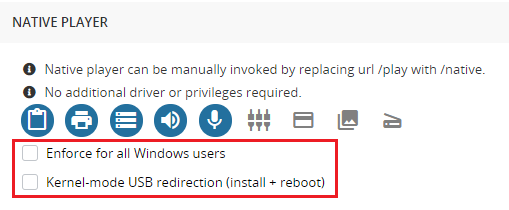
The player requires direct RDP inbound port access (3389).
The player application is a low-footprint, low-impact semi-portable program:
- Overall size ~1 MB.
- Administrator privileges: not required.
- Installs into the user's profile.
- Does not install any drivers or perform any system changes.
Some device types are directly supported out-of-the-box without any configuration while others require additional plugins.
Natively supported devices:
- Printers, including USB, network and virtual printers.
- Local storage drives including hard-drives, USB thumbs and card readers.
- Microphone and audio.
Devices requiring 3rd party redirection plugins:
These plugins require a) server-side installation on your Cameyo server, b) client-side component on end-users' machines. Note that the client component requires administrator privileges, hence it is recommended to deploy the client-side tools if you are using software deployment tools.
For other device types such as the following, we recommend contacting our technical support for assistance:
- POS devices, including digital scales.
- Barcode scanners.
- Custom USB devices.
